How to work with LDCad? I reckon you have already installed the program. Some tips on installing the software and some basis tutorials can be found on the LDCad Homepage.
In the tutorials made by me you can find a number of tips:
- Tip 1: A step by step explanation on how to update your part libraries
- Tip 2: 4 video tutorials with the basics of LDCad
- Tip 3: How to search a part in LDCad
- Tip 4: Making the building steps
If you want to build a model with some new parts in, there is a chance that your part list needs an update. The update proces of the library contains a number of steps. These can be found here.
It's time to build a digital model! But how does LDCad work? Some tutorials can be found on the LDCad documentation section.
And I made a number of tutorial video's for first users with just the basics!
And… don’t forget to save it!
The two most important things when building a digital model: Where to find your bricks and how to give it the color you want to use.
When building in 3D-perspective (view) you want to move your camera so that you can see where you put your bricks!
Help! I can't find the brick I need!
When you are new to LDCad, you sometimes get lost in where to find a specific brick. The basics on how to browse the categories are shown in the video-tutorial "lesson 2" above. But what if you have no idea in what category a certain brick falls?
Step 1. Try to find the part number
There are three options here:
- Get your magnifying glasses out of storage and look for the partnumber on the part itself
- If you know of a set where the specific part was used, look up the part number in the part list.
The part list of a set can be found at the end of the building instructions. You can search for the digital version of the building instructions on the Lego-website. Another option is going to the Rebrickable website, enter the set number in the search field and open the set. A digital partlist will be available! Click on the part you need to find to see the Ldraw part number.
In LDCad: If you see an "go up a level" arrow in your parts library: keep clicking it untill it disappears.

Click on the Lego-man with the magnifying glasses.

Click on the filter icon or on the text "no filter" to open a new pop-up window called "Part bin display filter".
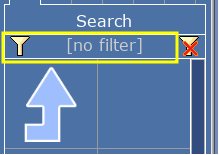
You don't have to understand why you have to do it. But... just check ALL the boxes in this pop-up window!
In the "text" cell you can enter the part-number you seek OR a search value (if you could not find the part number).
Click on accept to search for the part(s). The results (the parts found) will be visible in the search section.
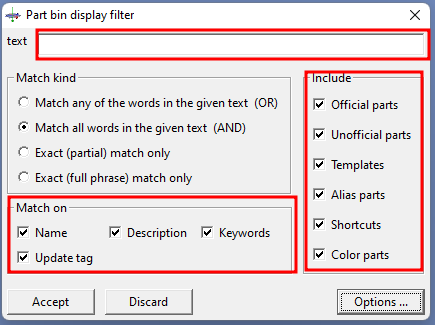
I have a number of tips when it comes to making the building steps. I have made a separate page with a lot of tips on how to use LDCad.
When the digital model is done, open your digital model in LPub3D. Edit your pages and export the instructions to PDF.